The digital world throws a lot of acronyms our way, and HEIC (High-Efficiency Image Container) is no exception. iPhones and some other devices capture photos in this format, but it’s not universally supported. If you need to share your iPhone photos with someone using a different operating system or platform, you might encounter compatibility issues. This is where HEIC to JPG or PNG conversion comes in.

Understanding HEIC: A Balancing Act
HEIC offers several advantages over traditional formats like JPG. It delivers superior image quality at smaller file sizes, making it ideal for storing photos on your device without sacrificing precious space. However, this efficiency comes at a cost – compatibility. Many platforms haven’t yet adopted HEIC support, leading to potential viewing problems when you share these images.
The Conversion Conundrum: Why Convert HEIC?
There are several reasons why you might need to convert HEIC images:
- Compatibility Issues: Sharing photos with friends or colleagues who use non-Apple devices or platforms might lead to viewing problems. Converting to JPG or PNG ensures wider compatibility.
- Editing Software: Some photo editing software might not recognize HEIC files. Converting allows you to edit your photos using your preferred software.
- Online Platforms: Uploading photos to social media or other online platforms might require JPG or PNG formats. Conversion ensures seamless uploads.
Website Warriors: Top Online Tools for HEIC Conversion
Now that we understand the need for conversion, let’s explore some of the best website tools to help you navigate the HEIC to JPG or PNG journey:
- Heic2jpgonline: This user-friendly website offers a straightforward conversion process. Simply upload your HEIC image, choose your desired output format (JPG or PNG), and download the converted file. FreeConvert also allows batch conversion, letting you convert multiple HEIC images at once.
- Convertio: Another excellent option, Convertio boasts a clean interface and supports a wide range of file formats, including HEIC. Upload your image, select JPG or PNG, and download the converted file. Convertio offers various quality settings, allowing you to control the file size and quality balance.
- Online-Convert.com: This comprehensive website provides a robust set of conversion tools, including HEIC to JPG/PNG conversion. Upload your image, choose your preferred format, and adjust settings like quality and progressive scan (for JPG) if desired. Online-Convert offers detailed explanations of each setting, empowering you to make informed conversion choices.
- Zamzar: A veteran in the online conversion arena, Zamzar handles HEIC conversions efficiently. Upload your image, select JPG or PNG, and download the converted file. Zamzar offers email notification when the conversion is complete, a convenient feature for large files or batch conversions.
- HEIC.online: This website specializes in HEIC conversions, offering a simple and secure platform. Upload your HEIC image, choose your desired format, and download the converted file. HEIC.online prioritizes user privacy and deletes uploaded files after conversion, ensuring your data remains secure.
Beyond the Basics: Advanced Conversion Considerations
While the tools mentioned above offer a straightforward conversion process, there are some additional factors to consider:
- Image Quality: JPG uses a lossy compression method, meaning some image quality is sacrificed for smaller file sizes. PNG offers lossless compression, preserving image quality but resulting in larger file sizes. Choose the format that best suits your needs.
- Metadata: HEIC images can store metadata like location information and camera settings. Conversion might not always retain this data. Check the conversion tool’s options if preserving metadata is crucial.
- Batch Conversion: If you need to convert multiple HEIC images, choose a tool that supports batch conversion. This saves time and streamlines the process.
Safety First: Choosing a Reputable Website Tool
When venturing into the world of online conversions, security is paramount. Here are some tips for choosing a reputable website tool:
- Look for Secure Connections: Ensure the website uses HTTPS encryption, indicated by a lock symbol in your browser address bar. This protects your data during upload and download.
- Read Reviews and Check User Feedback: Research the website’s reputation online. User reviews and testimonials can provide valuable insights into its security and reliability.
- Beware of Hidden Costs: Some websites might offer free basic conversions with limitations, charging for advanced features or batch processing. Be transparent
Beyond the Website: Exploring Alternative Conversion Options
While website tools offer a convenient solution for HEIC conversion, there are other avenues to explore depending on your needs and preferences. Here are some additional options:
- Built-in Software: Some operating systems and photo editing software might have built-in HEIC conversion functionalities. Check your software’s features and preferences for HEIC export options.
- macOS: For Mac users, the Photos app offers a simple conversion method. Open your HEIC image in Photos, then go to File > Export > Export Photos. Choose your desired format (JPG or PNG) and adjust quality settings if needed.
- Windows 11 (Insider Builds): Windows 11 Insider Builds include native HEIC support. Right-click on your HEIC image, select “Open with,” and choose “Photos.” Once opened in Photos, you can use the “Save As” function to convert the image to JPG or PNG.
- Cloud Storage Providers: Some cloud storage providers like Google Drive and Dropbox offer basic HEIC conversion functionalities. Upload your HEIC image to your cloud storage and download it in your preferred format (JPG or PNG). However, the quality might be affected during this process, so check the provider’s specific conversion details.
- Mobile Apps: There are several mobile apps available for both iOS and Android that facilitate HEIC to JPG/PNG conversion. These apps offer convenience for on-the-go conversions, but be mindful of potential limitations like file size restrictions or in-app purchases for advanced features.
Choosing the Right Tool for the Job
The ideal conversion solution depends on your specific needs and preferences. Here’s a quick breakdown to help you decide:
- For occasional conversions: Website tools offer a user-friendly and accessible option for quick conversions.
- For frequent conversions: Built-in software or cloud storage options might be more convenient if you regularly convert HEIC images.
- For batch conversions: Website tools or desktop software with batch processing capabilities are ideal for converting multiple HEIC images at once.
- For privacy concerns: Websites like HEIC.online that prioritize user privacy and delete uploaded files might be a good choice.
The Future of HEIC: Evolving Compatibility
As technology evolves, so does HEIC adoption. Major platforms like Facebook and Instagram are increasingly supporting HEIC uploads. While conversion remains necessary for some situations, wider HEIC compatibility is likely on the horizon.
This article has equipped you with the knowledge and tools to navigate the HEIC conversion landscape. Remember, choosing the right tool depends on your specific needs. Explore the options, prioritize security, and enjoy the flexibility of converting your HEIC images for seamless sharing and editing.
Additional Tips and Considerations
- Always back up your original HEIC images before converting them, especially if the conversion process doesn’t offer lossless conversion (like PNG).
- Explore online tutorials and resources specific to your chosen conversion tool for detailed instructions and troubleshooting tips.
- If you’re dealing with a large number of HEIC images, consider using a desktop software solution or a website tool that offers batch processing capabilities to save time and effort.
By following these guidelines, you can confidently convert your HEIC images and unlock the potential of sharing and editing your photos seamlessly.